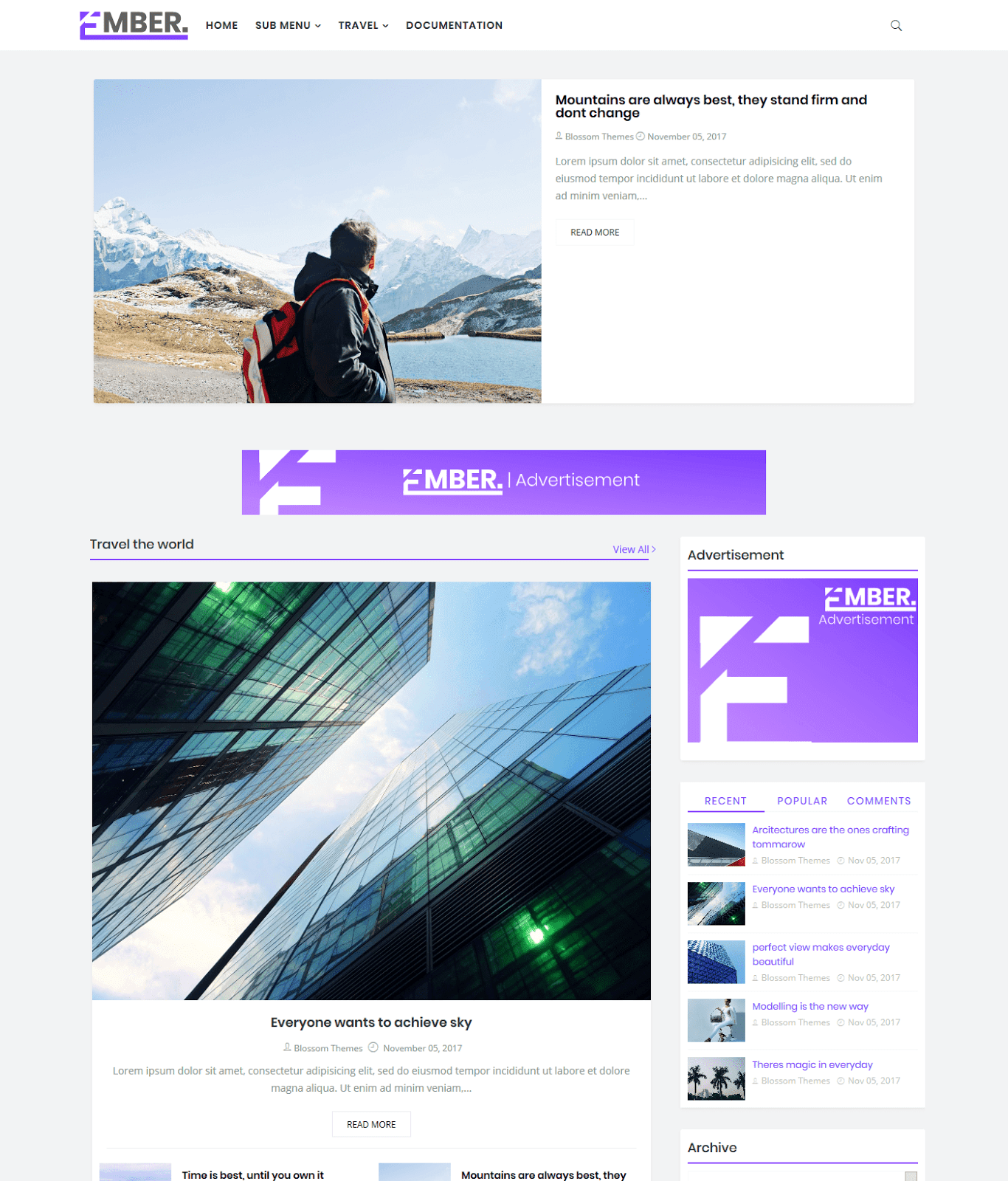
Summery
- Installing Template
- Setting up Logo
- Setting up post slider
- Setting Top Navigation Menu
- Setting Top Social Icons
- Setting the top banner Advertisement
- Setting Navigation Menu
- Setting Customized Widget
- Setting Custom Sidebar Widget
- Setting Comment System
- Setting Author Description
- Setting Author Social Links
- Setting number of posts on each page
- Customizing theme colors
1. Installing Template
- Extract the obtained zip file and look for
ember Blogger Template.xml - Go to your blogger dashboard and inside the template tab click on
Backup/Restoreoption located at top right corner.
- Now click on the browse button and select the extracted template file,
ember Blogger Template.xml. - Now click on the
uploadbutton.
- After installing click on the "
gear icon" in the theme section and select "No. Show desktop theme on mobile devices." and click on save.
2. Setting up Logo
- Login to your blogger account and go to "
Layout" tab. - In the layout tab, look for the
Blog Logoand click on "Edit".
- Click on the "
Browse" button and select your respective logo. - Select the option "
Instead of title and description"
- Now click on the save button and also click on "
save arrangement" button at top right corner.
3. Setting up post slider
- Login to your blogger account and go to "
Layout" tab. - In the layout tab, look for the widget "
Featured Slider Widget" and click on "Edit". - In the content area place
<object class="emberslider" data-label="LABEL NAME" data-count="Number of Posts" ></object>
. - Now click on save and save the arrangements.
4. Setting Top Navigation Menu
- Login to your blogger account and go to "
Layout" tab. - In the layout tab, look for the "
Top Menu" widget and click on "Edit".
- In the input for "
New site name" type the name of your link. - In the input for "
New site url" type the location of your link. - Click on "
add link" button as show in in image. - Arrange the links as per your need by the up-down arrows. Click on
savebutton.
5. Top Social Icons
- Login to your blogger account and go to "
Layout" tab. - In the layot tab, look for the "
Top Social widget" and click on the "Edit".
- In the input for "
New site name" type the name of social media.
[facebook, twitter, gplus, youtube, pinterest, instagram, codepen, linkedin, skype, dropbox, wordpress, vimeo, slideshare, vk, tumblr, yahoo, stumbleupon, reddit, quora, yelp, weibo, phunt, hackernews, soundcloud, whatsapp, wechat, vine, slack, dribbble, flickr, foursquare, behance, rss, stack-overflow, digg, delicious] - In the input for "
New site url" type the location of your social media profile. - Now click on the "
Add link button" as shown in the image and click on save widget.
6. Setting the top banner Advertisement
- Login to your blogger account and go to "
Layout" tab. - In the layout tab, look for the widget "
Header Ads" and click on "Edit". - In the content area place your advertisement code.
7. Setting Navigation Menu
- Login to your blogger account and go to the "
Layout" tab. - In the layout tab, look for the widget "
Main Menu" and click on "Edit".
- In the text input of new site name enter your Link name.
- In the text input for new site url, provide your link url.
- Now click on the add link button.
- For the SubMenu add "
_" (One underscore) before the name of the link. For the Sub Sub menu add "__" (Double underscore) before the name of link. - For setting up the
Mega Menuin the input for new site name insert the label name for which you want to show the mega menu and in the input for url add "[Mega Menu]" as shown in image below. - Save the widget and the layout arrangements.
9. Setting Customized Widget
- ember theme comes with the 2 customized widget, to setup them go to the "
Layout" tab. - In the layout area look for the "
customizing widget" section and add the "HTML/JavaScript" widget. - As per your layout decision add the respective code in the content area of the "
HTML" widget.Widget Type Code 
<object class='ember-widget' data-label='LABEL NAME' data-type='list'></object>
<object class='ember-widget' data-label='LABEL NAME' data-type='gallery'></object> - Change the text in red with your label and click on save widget.
10. Setting Custom Sidebar Widget
- ember Themes come with the different sidebar widget options. To setup them go to the "
Layout" tab. - In the layout tab look for the sidebar/tabs section and add the "
HTML/JavaScript" widget. - As per your requirement add the respective code shown in the table below.
Widget Type Code 
<object class="ember-recent" data-num="5"></object>
<object class="ember-tagswid" data-num="5" data-label='LABEL NAME'></object>
<object class="ember-cmnt" data-num="5"></object> - Now click on save. [Note: If you are setting up the label post widget make sure you change the label name as per yours.]
11. Setting Comment System
- Login to your blogger account and go to "
Layout" tab. - In the layout tab, look for the widget "
Comment System" and click on "Edit". - In the content area place the respective code for the combination of comment system from the following list.
[facebook]
[disqus]
[facebook][disqus]
[blogger][facebook]
[facebook][blogger]
[disqus][facebook][blogger]
[blogger][disqus][facebook] - Now click on save and save the arrangements.
12. Setting Author Description
- Login to your blogger account and go to "
Layout" tab. - In the layout tab, look for the widget in the admin bar, "
Author details" and click on "Edit". - In the content area place the description about author which will be shown at bottom of post.
- Now click on save and save the arrangements.
13. Setting Author Social Links
- Login to your blogger account and go to "
Layout" tab. - In the layout tab, look for the widget in the admin bar, "
Post Author Social Profile" and click on "Edit". - Now in another window open the link
http://fontawesome.io/icons/and search for your social media icon and click on them. - In the new window copy the code shown in the image below.
- Now go back to the window open earlier by clicking on edit button. In the input for "
New site name" place the code we just copied. - In the input for the "
New site url" place the location/profile url for the respected icon. - Now click on add link button. Once all icons are added click on save.
14. Setting number of posts on each page
- Login to your blogger account and go to "
Layout" tab. - In the layout tab, look for the widget in the admin bar, "
Posts per page" and click on "Edit". - In the content area place the number of posts you want to show on each page.
- Now click on save and save the arrangements.
15. Customizing theme colors
- Login to your blogger account and go to "
Theme" tab. - In the Theme tab, look for the "
customize" button and go to the "Advanced tab". - In the advance tab under the option of Main Setting you can customize the main color of theme.

- Now click on Apply to Blog.













can we adjust the post text size
ReplyDeleteI have posts with "travel" tag but slider doesnt show :(
ReplyDeletedawdawdawdawd
ReplyDeleteYour website Is Great Keep It up
ReplyDeleteCheck My Website -
https://meaningimages.blogspot.com/
Your website Is Great Keep It up
Check My Website -
https://meaningimages.blogspot.com/Your website Is Great Keep It up
Check My Website -
https://meaningimages.blogspot.com/Your website Is Great Keep It up
Check My Website -
https://meaningimages.blogspot.com/
Your website Is Great Keep It up
ReplyDeleteCheck My Website -
https://meaningimages.blogspot.com/Your website Is Great Keep It up
Check My Website -
https://meaningimages.blogspot.com/Your website Is Great Keep It up
Check My Website -
https://meaningimages.blogspot.com/Your website Is Great Keep It up
Check My Website -
https://meaningimages.blogspot.com/Your website Is Great Keep It up
Check My Website -
https://meaningimages.blogspot.com/
Commando 3 (2019) Hindi Movie 720p Download HD
ReplyDeleteLatest bollywood movies watch and download for free
In d layout, the edit is no showing, in the screen
ReplyDeletePlease what browser are you using o
ReplyDeleteVery good theme so loving it
ReplyDeletewow.
ReplyDeletehttp://indomusik.live